Session Setup
Preview
Your screen will appear here
Chrome Extension Installation
To track screen activity, you need to install our Chrome extension:
Download ExtensionInstallation Steps:
-
1
Download & Extract
Download the extension zip file and extract it to a folder on your computer.
-
2
Open Chrome Extensions Page
In Chrome, navigate to
chrome://extensionsor go to Menu → More Tools → Extensions. -
3
Enable Developer Mode
Toggle on "Developer mode" in the top-right corner.
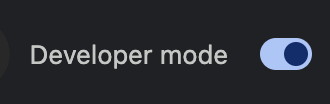
-
4
Load Unpacked Extension
Click "Load unpacked" and select the folder where you extracted the extension.
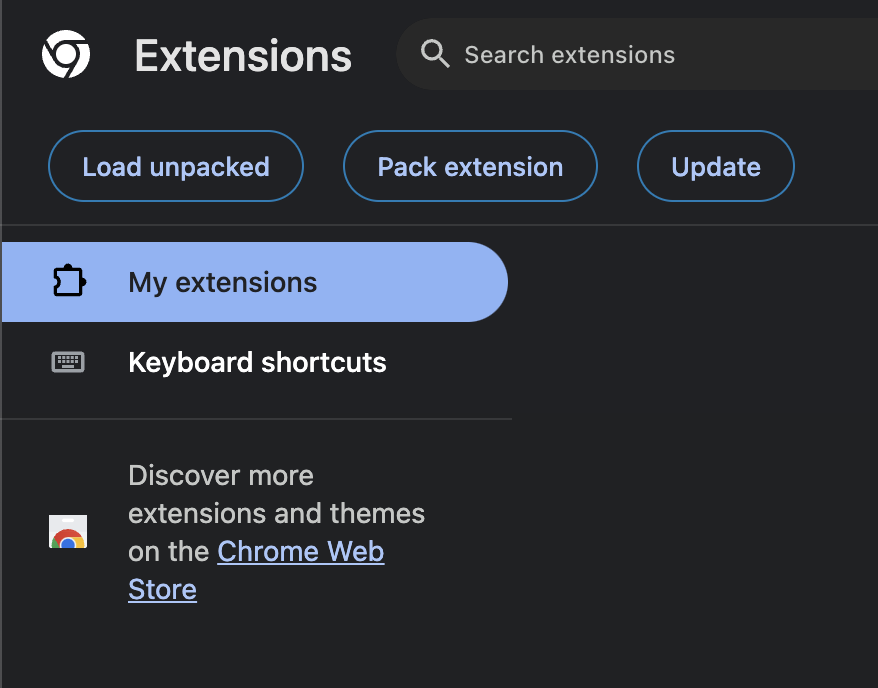
-
5
Set Session ID
After installation, click the Alpha extension icon in your toolbar. Enter the Session ID shown above in the extension popup.
-
6
Start Tracking
Begin your screen recording from this page. The extension will automatically start tracking your activity once recording begins.
Note: After installation, you'll see a small blue icon in the corner of your browser window displaying your Session ID. This indicates the extension is working properly.